Managing workbook properties
You need to send the commissions report to the accounting department for payment. The department requires that the properties information is completed for their record keeping. You also need to inspect the document to remove any comments that may have been added.
1. Click on the link below to open the Microsoft Excel exercise document you can use to complete this exercise.
https://github.com/alcadelina/Excel-
2. Hover your mouse over cell I19 and note the comment:

3. To open the Properties dialog box, click on File → Info → Properties → Advanced Properties:

4. The Properties dialog box will be opened. Click to select the Summary tab:

5. Type “Sales Commissions and Bonuses – January 2019” inside the Title field:

6. Type your name in the Author field:

7. Type “Acme Widgets” in the Company field:

8. Inside the Category field, type “Commissions:”

9. Click OK to update the properties:

10. You will now see the updated properties on the right side of the Info category:

11. Now click on Check for Issues → Inspect Document:

12. Click Yes to save the document:

13. Click Inspect to start the inspection:

14. Once complete you will note that there were comments found:

15. There were also document properties found, but you want to keep them. Click the Remove All button in the comments field to remove the comments:

16. You can now click Close to return to the workbook:

17. Note that the comment in cell I19 has been removed:

18. Save the current workbook as Activity 2-1 Complete and then close Microsoft Excel 365 to complete the activity.
17. Now, you can check out an example of a completed document in the link below:
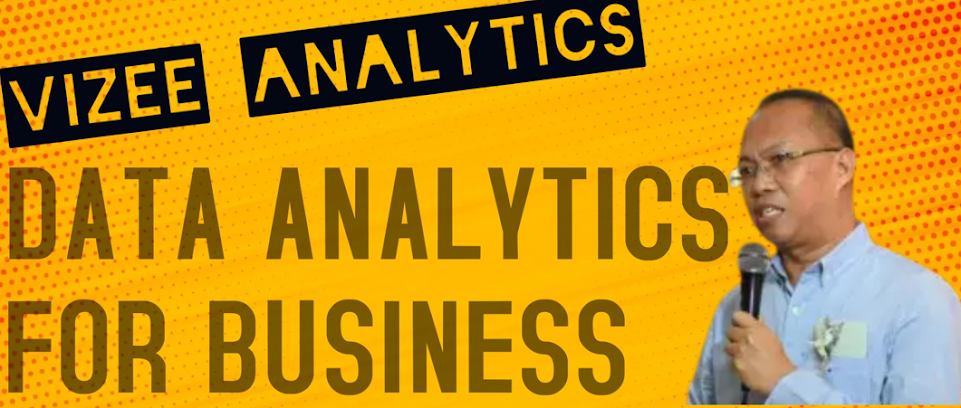




No comments:
Post a Comment