Customizing workbooks
Note: You will need both these files to complete this activity:
https://github.com/alcadelina/Excel-
Your supervisor has sent you a workbook with notes indicating his requests.
1. Click on the link below to open the Microsoft Excel exercise document you can use to complete this exercise.
https://github.com/alcadelina/Excel-
2. First, you would like to view all the notes on the worksheet. Click Review → Notes → Show All Notes:

3. There are two notes from John Smith. The first, in cell A2, asks you to add a background to the worksheet:

4. Click Page Layout → Background:

5. The Insert Pictures dialog box opens. Click From a file:

6. Browse to your exercise folder and select Exercise_Customizing workbooks_image.png, then click Insert:
Note: In this activity we used Activity 7-1 as an example as seen below.

7. The background picture is added to the worksheet:

8. The second note asks how much it would cost to lower the daily sales goal to $2,000:

9. First note that the total of bonuses in cell I10 are $1,350. Now click cell I2 and type “2000” to change the daily goals value, then press Enter:

10. The calculated total bonuses in cell I10 is now $1,500. It would cost $150 to lower the daily sales goal. Press Ctrl + Z to undo the change made to cell I2, then click Review → Notes → Convert to Comments so you can add your comments to the notes:

11. In the Excel alert dialog box, click Convert all notes:

12. Now click Review → Show Comments:

13. In the Comments task pane, in the first comment, in the reply text box, type “Done”, then click Post:

14. In the second comment type “An extra $150.” Again, click Post:

15. Close the Comment task pane, then hover your cursor over cell I2. Note that only your comment has a date and time, as the previous comment was converted from a note:

16. Save the current workbook as Activity 7-1 Complete and then close Microsoft 365 Excel to complete this exercise.
17. Now, you can check out an example of a completed document in the link below:
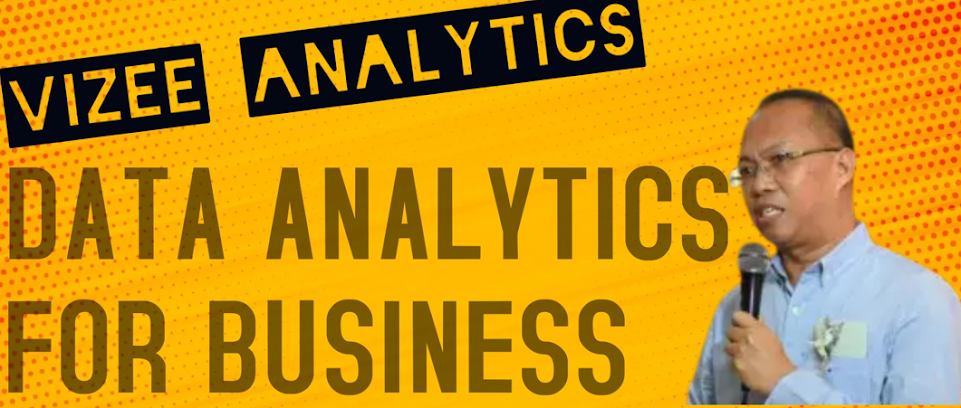




No comments:
Post a Comment