The objective is to create a Bubble Chart to understand the three-way relationship of employment written exam score, interview score, and the chance of hiring if with Tableau skills.
The Bubble
Chart to create is shown below:
The data is
as follow:
Step 1. Drag
the “Written Exam Score” to the columns shelf and “Chance of Hiring” to the
Rows shelf. Then drag the “Tableau skills” to “Color” and drag the “Interview
Score” to “Size” in the Marks. Select “Circle” in the Marks.
Step 2.
Since the data is aggregated, click on “Analysis” and unselect “aggregate
measures”.
Step 3. To adjust the range of data in the X axis ,
right-click in the X-axis area, then select “Edit Axis”. In the pop up (Edit
Axis [Written Exam Score], uncheck the box for “Include zero”.
Step 4. To
adjust the bubble’s size and color opacity, click “Color” and “Size” in the
Marks and change them as desired.
The Final
Bubble Chart is shown below:
The bubble
chart shows the higher the Written Exam score the higher the chance of hiring. Also applicants with Tableau skills tended to have higher Written Exam Score
and a higher chance of hiring than those who did not. It was found out that the
higher Interview Score was also significant in the group with high Written Exam
and high Chance of Hiring.
In summary,
applicants with High Chance of Hiring show Excellent performance in Tableau,
Written Exam and Interview.
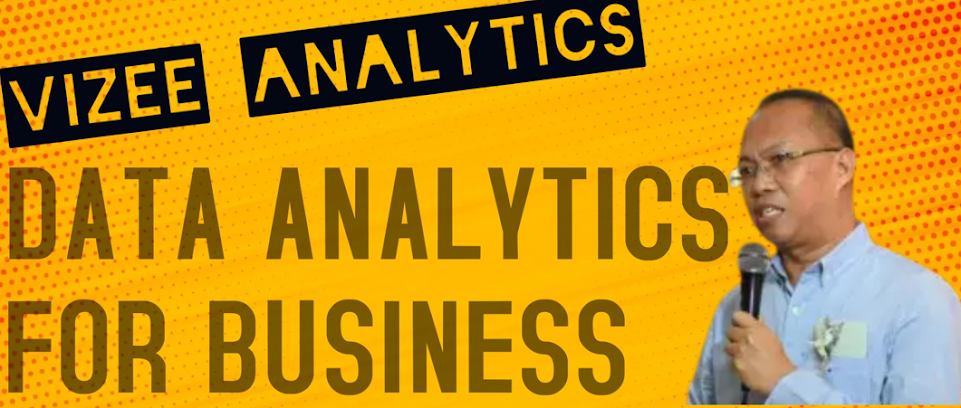












No comments:
Post a Comment