OBJECTIVE: CONCANTENATE THE ZIP CODE AND AREA OF QUEZON PROVINCE.
Two advanced functions in MS Excel related to the field of data science are concatenation and VLOOKUP. This blog is for CONCATENATE.
Concatenation
Function
Use CONCATENATE, one of the text
functions, to join two or more text strings into one string. This function is
used to combine texts together and format them accordingly.
As a Data Analyst, we often deal with
data when doing financial analysis. The data is not always structured for
analysis and we often need to combine data from one or more cells into one cell
or split data from one cell into different cells. The CONCATENATE function
helps us to do that.
For example, consider the following
dataset:
You were given only the Zip Code (Column B) and the Area (Column C) and your task is to write the name and zip code together with a space in the middle just like in Column A.
2. Pressing enter, the text would appear like this in Column D:
4300Quezon
Provincial Capitol.
Therefore,
we need to add a space in between.
3. Modify the formula in cell D2 as: =CONCATENATE(B2,” “,C2)
Where we
have added a space string between the quotations.
4. Pressing enter, the right format shows up.
Final
Result:
Congratulations,
now you know how to use CONCATENATE!
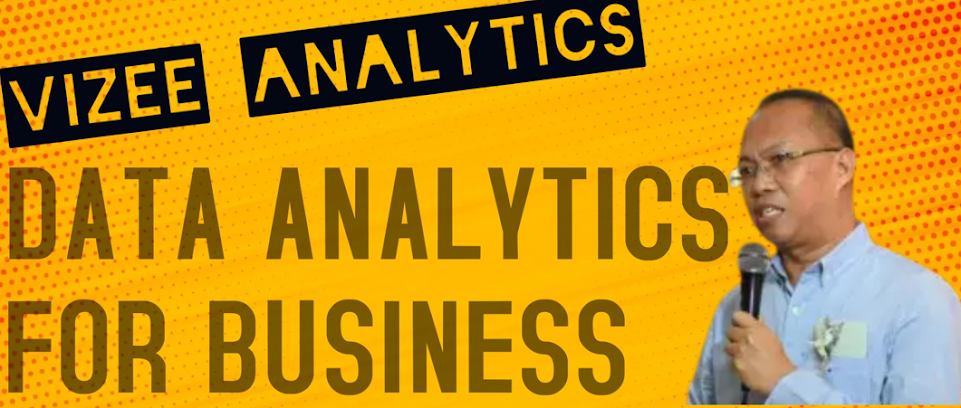








No comments:
Post a Comment