Excel Data Cleaning is a significant skill that all Business and Data Analysts must possess. In the current era of data analytics, everyone expects the accuracy and quality of data to be of the highest standards. A major part of Excel Data Cleaning involves the elimination of blank spaces, incorrect, and outdated information. Data cleaning in MS Excel includes many variants, such as removal of extra or blank spaces and duplicate data, changing text to upper or lower case, converting stored text into numbers, highlighting errors, spell check, parsing data, etc. Five amazing data cleaning techniques will be shared and I will start today with Getting Rid of Extra Spaces.
The TRIM function is used to eliminate excess spaces and tab spaces in the Excel worksheet cells. The excessive blank spaces and tab spaces make the data hard to understand. Using the "TRIM" function can eliminate these excessive blank spaces.
Excel allows us to use the TRIM function to omit extra spaces in between texts, as well as before or after texts.
Syntax: =TRIM(text)
The TRIM function takes in a cell reference (or text) as input. The function omits any spaces before, after, or in between the text (except single spaces between words).
Select the data cells with excessive blank spaces and tab spaces. Now, select a new cell adjacent to the first cell.
Apply the TRIM() function and drag the cell as shown below.
It shows the final data after the elimination of the excess space as follows.
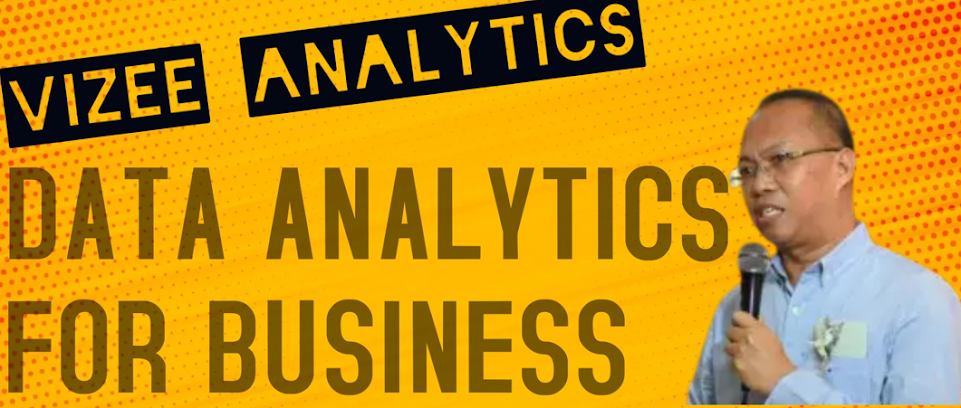









No comments:
Post a Comment