Filtering data using slicers
You have constructed a PivotTable that displays the total sales made by each sales associate, as well as the total amount of bonuses they each received. Jerry Harrison and Leah Thompson are going to form their own sales department that sells a specialty product. In an effort to estimate bonus payouts and sales goals you would like to use slicers to display only their data in the PivotTable.
1. Click on the link below to open the Microsoft Excel exercise document you can use to complete this exercise.
https://github.com/alcadelina/Excel-
2. Click inside the PivotTable to display the PivotTable Tools contextual tabs. Next, click PivotTable Analyze → Insert Slicer:

3. The Insert Slicer dialog box is now displayed:

4. Check the Last Name checkbox and then click OK:

5. A slicer for the Last Name field now appears on your worksheet:

6. For this exercise you want to filter out everyone except for Jerry Harrison and Leah Thompson. While holding down the Ctrl key, click the Bressan, Prestwick, and Williamson buttons:

7. The entries that you clicked on in the slicer are now filtered out of the PivotTable:

8. Save the current workbook as Activity 5-2 Complete and then close Microsoft 365 Excel to complete this exercise.
9. Now, you can check out an example of a completed document in the link below:
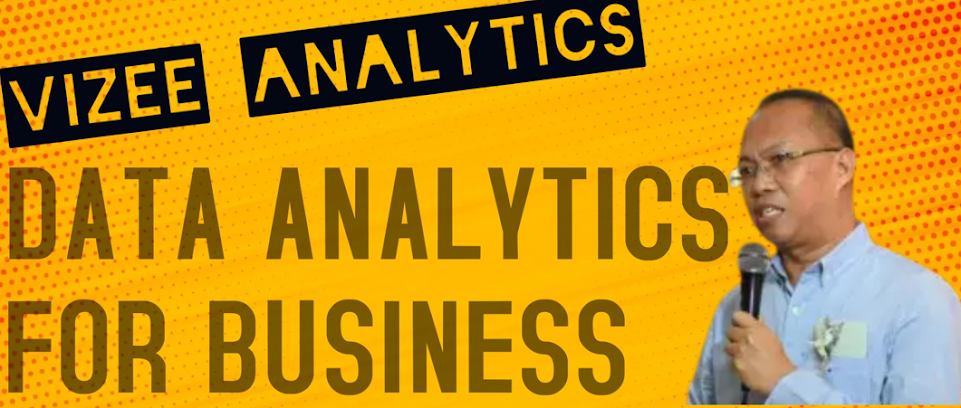




No comments:
Post a Comment