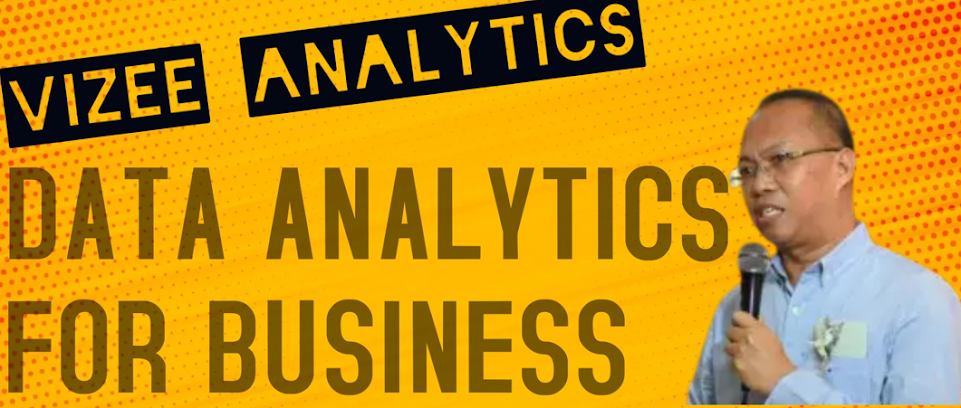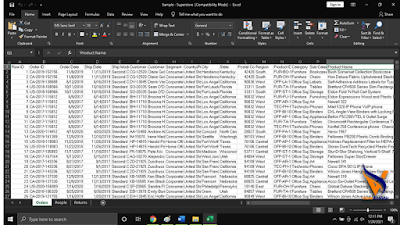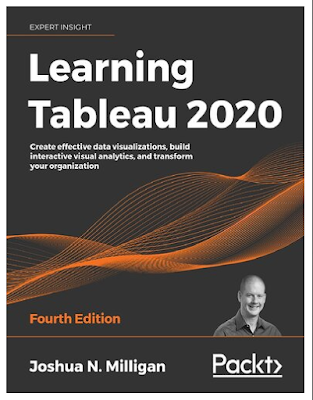CONNECTING YOUR DATA TO TABLEAU
Beginners in Tableau will be surprise to hear repeatedly the word dirty and clean. The first time I heard dirty was in a Tableau Conference in which I interpreted it as related to money laundering being exposed to Finance for two decades. I was dead wrong! When data analysts say dirty it means the data is dirty. It is a sexy description of data that are unfit for analysis and visualization. So, if it is dirty you need to clean it first before connecting your data to Tableau.
In Tableau you have to remember it works with data where it was saved, whether it’s in a database, files, or even in the cloud. In Tableau Public you can connect to a file and to a server. You can see it on the left side of the Tableau Public page.
Comparing it to the paid version Tableau Desktop it has limitation in terms of connecting to data sources.
Money changes everything. If you upgrade to the paid version, you will access on hundreds of data sources such as : Actian Matrix, Actian Vector, Alibaba AnalyticDB for MySQL, Alibaba Data Lake Analytics, Alibaba MaxCompute, Amazon Athena, Amazon Aurora, Amazon Elastic MapReduce, Amazon Redshift, Anaplan, Apache Drill, Aster Database, Box, Cloudera Hadoop Hive, Cloudera Impala, Databricks, DataStax Enterprise, Denodo, Dropbox, Esri ArcGIS Server, Exasol, Firebird, GeoJSON, Google Ads, Google Analytics, Google BigQuery, Google Cloud SQL, Google Sheets, Hortonworks Hadoop , Hive, HP Vertica, IBM BigInsights, IBM DB2, IBM PDA, Impala, JSON files, KML files, Kognitio, Kyvos, LinkedIn Sales Navigator, MapInfo Interchange Formats, MapInfo Tables, MapR Hadoop Hive, MariaDB, Marketo, MarkLogic, MemSQL, Microsoft Access, Microsoft Analysis Services, Microsoft Azure Data Warehouse, Microsoft Azure DB, Microsoft Excel, Microsoft OneDrive, Microsoft PowerPivot, Microsoft SharePoint Lists, Microsoft Spark on HDInsight, Microsoft SQL Server, Microsoft SQL Server PDW, MonetDB, MongoDB, MongoDB BI, MySQL, OData, Oracle, Oracle Eloqua, Oracle Essbase, PDF files, Pivotal Greenplum Database, PostgreSQL, Presto, Progress OpenEdge, Qubole, Quickbooks Online, R files, Salesforce.com, including Force.com and Database.com, SAP BW, SAP HANA, SAP Sybase ASE, SAP Sybase IQ, SAS Files, ServiceNow ITSM, Snowflake, Spark SQL, Splunk, SPSS Files, Tableau Data Extract, Teradata, Teradata OLAP Connector, TIBCO® Data Virtualization, Text files—comma separated value (.csv) files, Databases and applications that are ODBC 3.0 compliant* and Tons of web data with the Web Data Connector.
But since we are into the free Tableau Public, you can see below the limitation:
You will notice on the left blue side, the Microsoft Excel on the top. Tableau knows that millions of people in the planet use Microsoft Excel in their data preparation and analysis. That is why being widely used, let us start how to make your Excel data in the correct format for Tableau. In short let us start cleaning your data.
Familiar isn’t it?. All over the Philippine, those who are using MS Excel this is a data that is formatted in a crosstab format and the table is column oriented where variables are stored as column headers.
A common mistake for Tableau beginners, just like I did, is to connect to Tableau using the above format. This will not get you very far and will not create your desired visualizations.
You have to clean the data by converting it to row-oriented table where the variables are stored in the row values.
Tableau Public in short is optimized to connect to row-oriented tables
and you can pivot the columns in the rows, by manually editing your Excel data. Alternatively, you may connect to your Excel data from Tableau Public and then use the pivot option.
The clean data now ready for Tableau Public should look like this:
Now you are ready to open and upload your clean MS Excel data in the Tableau Public tool to begin visualising the data you have prepared.
Enjoy your cleaning of data!.
Arnel Lopez Cadelina
Next Blog: THE SAMPLE DATASET.