When an employee decides to end their employment, the company's turnover rate increases. In Finance, it means the employer need to look into their turnover figures to decide when to look for more candidates to replace those who have resigned. In Operational and Logistics Management Employee turnover is treated as a measure of how well an organization is hiring and retaining talent.
A high turnover rate indicates that the organization is not hiring the right people or not retaining people and commonly include both voluntary and involuntary terminations.
Calculating employee turnover then will help the company's decision makers in identifying how to improve employee satisfaction and retention.
In this blog, I will teach how you will use Excel in Calculating employee Turnover.
In the Figure below shows the employment changes of an organization over a 12-month period. New hires are added to and separations are subtracted from the number of employees at the beginning of the month to get the ending employee count.
Step 1. Get the ending number of employees. See the formula in the figure below.
Step 2. Get the Average Monthly employment. =AVERAGE(F3:F14)
Step 3. Get the Number of Separations. =SUM(E3:E14)
Step 4. Compute the Employee Turnover. =F17/F16
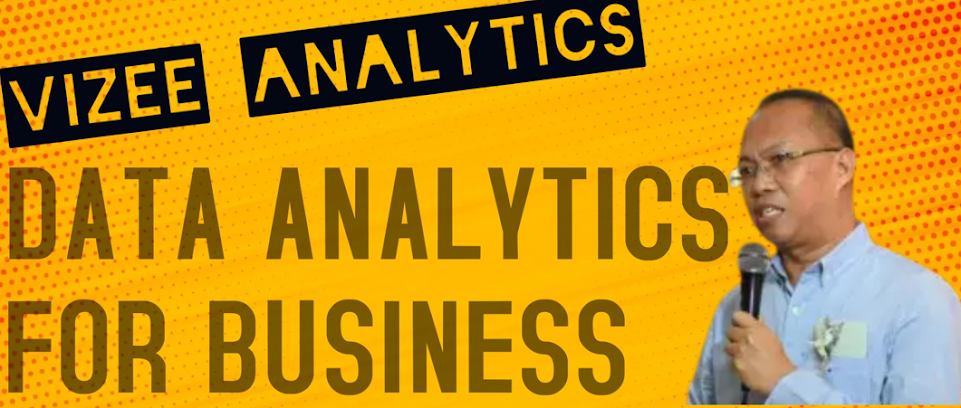










No comments:
Post a Comment