Data Analytics Using Tableau: Finding Relationships Among Variables II
This is my second Business Analytics Lecture on Finding Relationships among Variables. The Excel Data can be downloaded at https://github.com/alcadelina/business-analytics-excel-data. Choose the file Elecmart. The file contains data on 400 customer orders during the period of several months for Elecmart Company.
There are several cateforical variables and several numeric variables. The categorical variables include the day of the week, time of day, region of country, type of credit card used, gender of customer, and buy category of the customer (high, medium or low) based on previous behavior.
The numeric variables include the number of items ordered, the total cost of the order, and the price of the highest-priced item purchased.
If you are the business manager of Elecmart how will you summarize the data so that you can understand the buying behavior of your customers? How can you break down the customer order data by a number of categorical variables?
The objective is to create a Data Story similar below:
Step 1. Upload the Elecmart file to Tableau Desktop.
Step 2. Drag and drop "Time" to Columns pill and "region" to Rows pill. Drag "Total Cost" to Text in the Marks Card. Name the sheet "SUM OF TOTAL COST BY TIME AND REGION".
Step 3. Drag and drop "Region" to Columns pill and "Time" to Rows pill. Drag "Total Cost" to Text in the Marks Card. Name the sheet "CHANGING OF LOCATIONS". Add Grand Total to both Rows and columns.
Step 4. Drag and drop "Region" to Columns pill , "Time" and "Gender" to Rows pill. Drag "Total Cost" to Text in the Marks Card. Name the sheet "CHANGING OF LOCATIONS". Add Grand Total to both Rows and columns.
Step 5. Drag and drop "Region" to Columns pill , "Gender" " and "Time"to Rows pill. Drag "Total Cost" to Text in the Marks Card. Name the sheet "CHANGING OF LOCATIONS". Add Grand Total to both Rows and columns.
Step 6. Drag and drop "Region" and "Time" to Columns pill and "Total Cost"to Rows pill. Make the "Total Cost" Average. Click and Drag "AVG (Total Cost)" to Text in the Marks Card. Click and Drag "Time" to Colors. Drag "Time" to Filters and click only " Evening" and "Morning". Name the sheet "FILTERING ON THE FIELDS IN THE ROWS AND COLUMNS AREAS". Explore putting the "evening" and "Morning" as the top heading by clicking "Analysis", "Table Layout" and "Advanced".
Step 7. Duplicate your sheet output in Step 6 and name the sheet " FILTERING ON THE FIELDS IN THE ROWS AND COLUMNS AREAS WITH GENDER ADDED". Drag and drop "AVG (Total Cost)" to Columns pill and "Region" , "Time" and "Gender"to Rows pill. . Click and Drag "AVG (Total Cost)" to Text in the Marks Card. Click and Drag "Gender" to Colors. Drag "Time" to Filters and click only " Evening" and "Morning". Clean your graph as shown below:
Step 8. Duplicate your sheet output in Step 7 and name the sheet " AVERAGE TOTAL COST BY TIME, MIDWEST". Drag and drop "AVG (Total Cost)" to Rows pill and , "Time" and "Region" to Rows pill. Click and Drag "Region" to Color in the Marks Card. Clean your graph as shown below:
Step 9. Drag "Total Cost" to Column pill and "High Items" to Rows. In "Analytics" drag "reference Line" to the canvass. Explore putting gray color on the upper scatter plot. Name your sheet " Relationship of Total Cost and High Items".
Step 9. Drag "Total Cost" to Rows pill and "High Items" to Columns. In "Analytics" drag "reference Line" to the canvass. Explore putting colors on the scatter plot. Name your sheet " Relationship of Average Total Cost and High Items".
Step 10. At the bottom near dashboard, click "Story" and then create a Data Story using all the worksheets you created.
Arnel Lopez Cadeliña, MBA, REA, CFA (Investment Foundation Certificate)
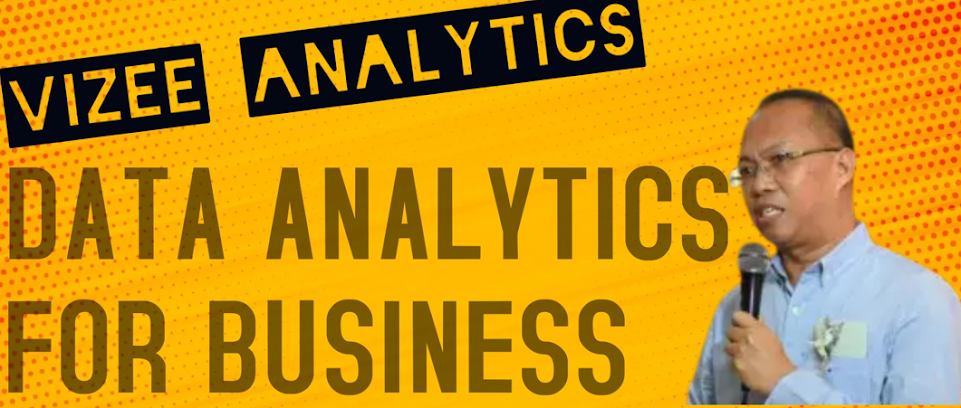
















No comments:
Post a Comment